Entrepreneurs want to make sure they are making sound decisions for their company. Even if mistakes are expected, the last thing you want to do is invest money in projects that could cost your organization or provide little to no benefit at all. It’s more crucial to let facts and solid data guide your decisions to combat potential mistakes.
Google Analytics has played a significant role in helping business owners make defensible data-driven decisions for many years. Google Analytics 4 (GA4), the company’s most recent analytics tool, offers more information to better identify trends, consumer behavior, and website performance.
Since this change was announced, there’s been some confusion and stress about what the new tool looks like and reports for you. I want to share some quick tips in Google Analytics 4 to help you understand what GA4 can do for your business!
Make the Switch to Google Analytics 4
On July 1, 2023, Google launched Google Analytics 4 to replace its predecessor Universal Analytics (UA). The GA4 migration offers several benefits for businesses of all sizes.
Firstly, GA4 provides more advanced tracking and measurement capabilities than UA, which means businesses can better understand user behavior and engagement across web and app platforms. With this information, you can make more informed decisions and optimize your marketing strategies accordingly.
Secondly, GA4 is designed to adapt to the ever-evolving digital landscape. It incorporates machine learning and AI capabilities to provide valuable insights and predictive analytics, so businesses can get ahead of the competition and drive growth.
Another significant advantage of GA4 is its ability to track and measure cross-platform and cross-device interactions. This means you can get a more comprehensive view of how your users interact with your brand across different devices and platforms, helping you optimize your customer experience and drive engagement.
GA4 provides advanced tracking and measurement capabilities, adapts to evolving trends, and offers better tracking and measurement of cross-platform and cross-device interactions. The GA4 migration page has more details on the migration if you’re interested.

Quick Glossary of GA4 Terms
Before diving into tips in Google Analytics 4, I’ll help define basic terms so you know what I’m talking about in this blog! Knowing these terms helps you navigate GA4 training and make the best-informed decisions.
Events
Events are used to track a specific interaction or occurrence on your website. For instance, you can use an event to track when someone visits a page, clicks a link, or makes a purchase. You can also use events to track system behavior, including app crashes or the serving of impressions. On Google’s Support page, you can read about various event kinds and how they function.
Custom Dimensions
An attribute of your data is called a dimension in GA4. It describes your data and is typically text rather than numbers. An example of a dimension is an Event name, which shows the name of an event someone triggers on your website or application, such as a button that says “click”.
Attribution
Businesses can use GA4 attribution, an invaluable tool to determine how effective their marketing initiatives are. Organizations can track and assess the customer journey across many touchpoints and channels with GA4 attribution.
Engagement Time
User engagement is how long a user spends on your website in the foreground or your app screen in the center, allowing you to track when people are actively using your website or app.
Creating Google Analytics 4 Custom Dimensions
GA4 custom dimensions and metrics enable you to report information about your users and how they interact with your site or app. They’re useful when the data you want to analyze isn’t available through predefined dimensions and metrics.
GA4 Custom dimensions and metrics are built using custom GA4 event parameters and user properties on your website or app. Only the event parameters and user properties that have been sent from your site or app and collected by Google Analytics can be used to build custom dimensions and metrics.
You can set up different types of custom dimensions and metrics. The type of custom dimension depends on the type of data you want to analyze.
Custom dimensions and metrics in Google Analytics 4 can help you report on important information about your users and how they interact with your site or app. They’re useful when the data you want to analyze isn’t available through predefined dimensions and metrics.
To create custom dimensions and metrics, use the custom GA4 event parameters and user properties on your website or app. Keep in mind that only the event parameters and user properties that have been sent from your site or app and collected by Google Analytics can build custom dimensions and metrics.
The cool thing is you can set up different types of custom dimensions and metrics depending on the data you want to analyze. So, if you need to track specific things like user behavior or demographic information, custom dimensions, and metrics can help you get the job done.
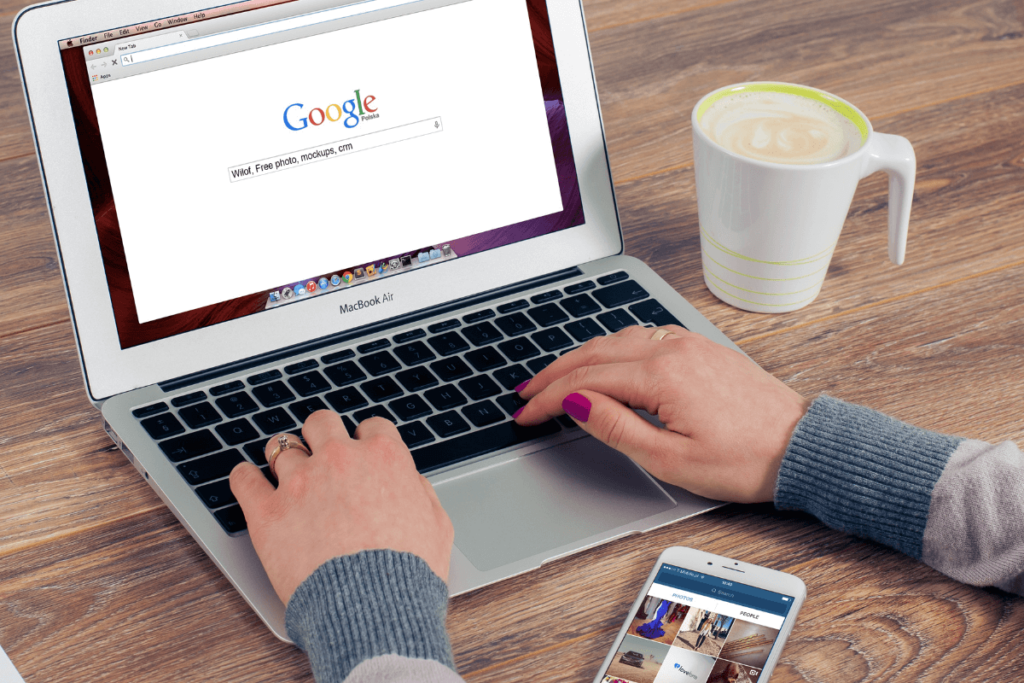
Creating GA4 Custom Events
Instead of using the information Google Analytics automatically gathers or suggests, you can build a GA4 custom event by specifying the name and parameters. Address some considerations before creating a new event, though.
- Ensure the event you want to create is not already collected, an enhanced measurement, or a recommended event. It’s better to use an event Google Analytics already recognizes. These events automatically populate the default dimensions and metrics and update standard reports.
- Make sure the name of the custom event is not already reserved.
- Review the event collection limits to avoid any issues.
Following these tips in Google Analytics 4, you can create GA4 custom events to help you collect the data you need to make informed decisions. You can learn more about GA4 creating custom events on the Custom Events page.
Filter Out Internal Traffic
Filtering out internal traffic is a crucial step in obtaining accurate insights and making informed business decisions. Without excluding internal traffic, your analytics data may be distorted, making it challenging to evaluate the true performance of your marketing campaigns.
How many times do you or your team visit your website? At least once a day? You could be testing pages, checkout processes, or finding a link to send someone. It happens more than you think! By filtering out internal traffic, you ensure your conversion rates and engagement metrics reflect the behavior of your actual customers.
Here are the steps to filter out internal traffic in GA4:
- Identify the IP addresses associated with your network or devices. To do this, go to Admin settings (in your GA4 property) > Data Streams
- Select the appropriate web data stream > click Configure Tag Settings > Show all > Define Internal Traffic. This allows you to set a new rule.
- Enter a value for the traffic_type parameter (example: Narrative_bi_traffic) > Data Settings > Data filters > Create New Filter > Enter the name of the parameter you set in Step 3
- Select “Exclude” so GA4 can exclude events matching your traffic_type parameter.
- Click “Create”
By following these steps, you can ensure your analytics data provides accurate insights into your customers’ behavior, helping you make informed decisions. Get a detailed breakdown of how to filter out internal traffic on the GA4 support page.
Link Your GA4 Account to Your Google Search Console Account
SEO is misunderstood and avoided by business owners who don’t understand it. However, if you are serious about SEO, you need to link Google Search Console with GA4. This makes it easier to understand rankings and keywords and analyze organic searches.
You can see how the rankings of specific keywords impact user behavior on your site. By analyzing organic searches, you can gain valuable insights into the search terms potential customers are using to find your website or your competitors. As a result, you can optimize your website content to better meet their needs and improve your search engine rankings.
Simon Bacher, CEO and Co-Founder of Ling App recommends using this feature to improve your website’s SEO and gain a competitive edge. By linking Search Console with GA4, you can better understand your website’s performance and make data-driven decisions to drive more traffic to your site.
Google Analytics 4 is an essential tool for small business owners who want to make defensible, data-driven decisions. Creating custom dimensions and events allows you to track specific data and gain insights into your visitor’s behavior if GA4 doesn’t already collect the data you need. You’re also able to ensure your data is accurate by filtering out internal traffic. Lastly, linking your GA4 account to your Google Search Console account can help you improve your website’s SEO and gain a competitive edge. You don’t have to be fluent in analytics or SEO to make informed data-driven decisions for your business. But grasping the basics is beneficial to your decision-making process!
If you need help setting up GA4 and learning how SEO can drive more quality leads to your website, reach out to me today!
About Âme Creatives
I’m a Showit Design Partner and SEO expert who specializes in crafting websites and branding for you: the successful female entrepreneur who is crushing business goals… but doesn’t have the branding or website to match. I’m an expert at being able to create a beautiful brand that fully represents YOU. Ready to work together? Send me a message!
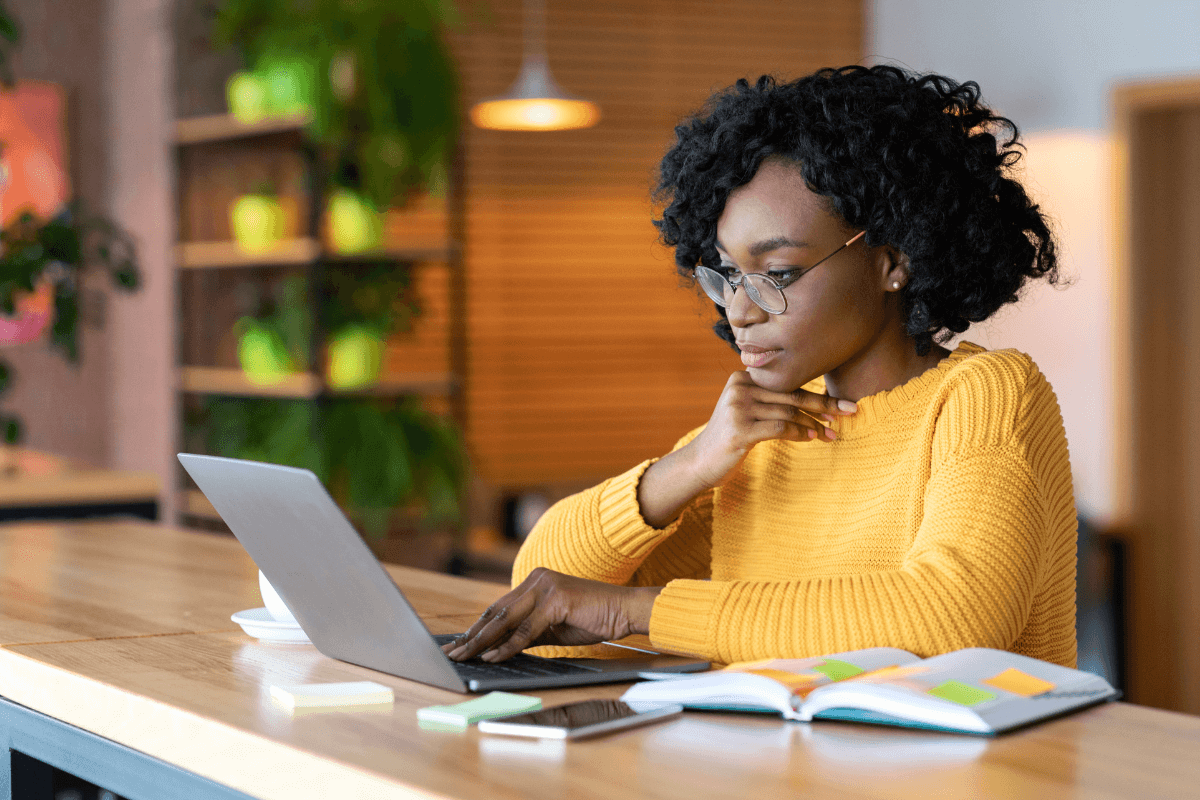



Comments +